How to schedule fun Bridge games for my students. March 2023
Shark Bridge Console version 1.64.12.1 brings private duplicate games in the form of 1 human + 3 robots.
Those games can be scheduled to run for min one hour and up to one month ( 750 hours ). Each participant has to complete the set number of boards ( up to 32 for now ) in that time frame. They can come and go until all boards are complete.
What kind of games can you run:
What kind of games can you run:
- Regular bridge game with proper bidding and play
- Declarer or Defender game, depending on how you preset the auction
- Mini-Bridge mode, the player sees both his ( South ) and partner's hands. They choose a contract from the bidding pad and start playing.
What's the point? The main goal is engagement and entertainment:
- Advertise lessons by inviting potential participants to play a game with boards focused on the topics of the course.
- Run a regular game that brings students back to your website; this is critical to keep your clientele around.
- Run a post-lesson game to keep students engaged.
- Set exam-like games at the end of courses.
 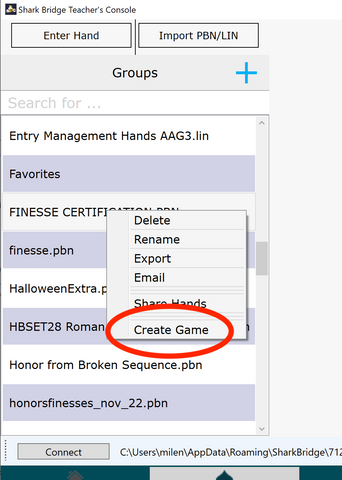
|
How does it work? It is straightforward:
|
 More on the Email List section (the right hand side of the game screen:
More on the Email List section (the right hand side of the game screen:
Note: This is intended for class groups or very targeted marketing of classes ( up to 50-60 people ), don't use your full mailing list. Although we will execute the mailing, it might lead to suspension of your account. For large games use the play link from your confirmation emails via Email.
Currently we are comfortable handling games of 100 or players and the boards are limited to 32 per game.
1. You can copy and paste a list of emails, one address per line.
2. Our system will create a personalized email link and send it on your behalf to each recipient. Note we can't notify you if the email failed as invalid.
3. The link that goes out can not be shared, it identifies exactly one player and sharing it results in two or more people playing as one. Not very helpful.
Give it a try with some of your students to get feedback!
